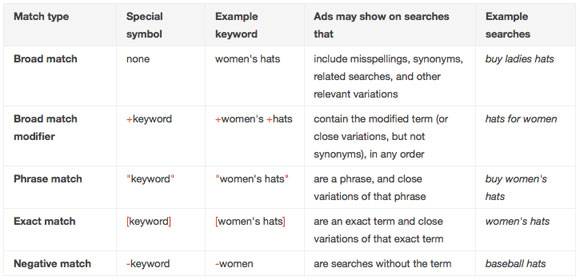Lore
Is Your AdWords Campaign Doomed from the Start?
Over the past few years, AdWords has strived to make their product an easy-to-use platform for any business owner. This is good in the sense that anyone with a basic understanding of how AdWords works is most likely able to setup an account and get a campaign running fairly quickly. However, there are several “default” settings that you are opted into when creating new campaigns that you need to be aware of and understand how these settings will impact performance.
Search Network with Display Select
This type of campaign opts you into both Google’s Search Network and Display Network. Best practice is to create separate campaigns for each network, so in very rare cases are you going to want to choose this option. Instead of choosing Search Network with Display Select, choose either Search Network Only or Display Network Only… you can create a campaign for each.
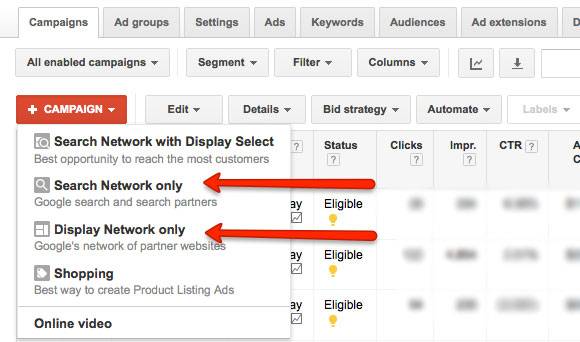
Networks
This only pertains to a Search Network campaign. There are two different networks that you are serving ads on when running a search campaign. One is Google and the other are Google Partner sites. I’ve found that in some cases clickthrough rates (CTR) take a nose dive on the Partner sites. You can check performance by using the Segment report > Network (with search partners).
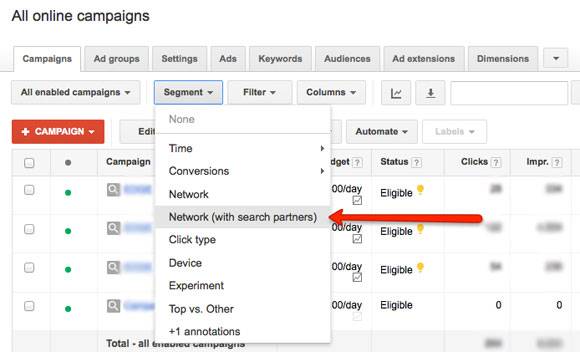
I’ve noticed that when I opt out of serving ads on Partner Sites due to low CTRs, CTRs increase and cost-per-click decreases (CPC) over the next few days to a week. You can easily opt out of serving ads on Partner Sites under the campaign Settings tab > Networks settings.
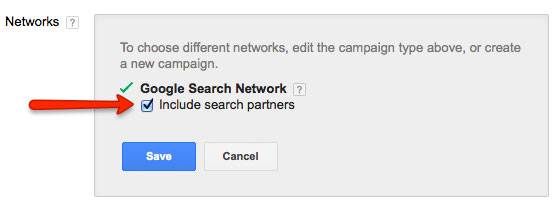
Advanced Location Targeting
This is a big one as many people think they are only serving ads to individuals that are physically located in the areas that they select. However, this is not the case. By default, you are opted into a setting referred to as “People in, searching for, or viewing pages about your targeted location”. So for example, if I’m targeting Charleston, SC and someone in New York has shown “interest” in Charleston and then performs a search for a keyword I’m bidding on, my ad will show to that individual even though they are not located in the area I chose to target. You can review performance for these settings under the Dimensions tab > Geographic report. You may need to update your columns to include Location Type.
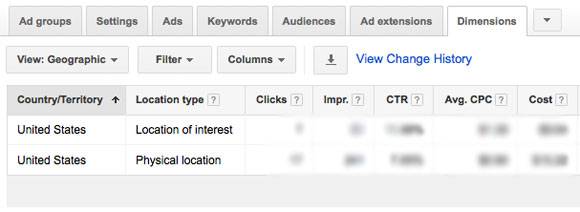
If you want to update this setting so that you are only serving ads to individuals physically located in the areas you select, navigate to the campaign Settings tab > Location Options (Advanced).
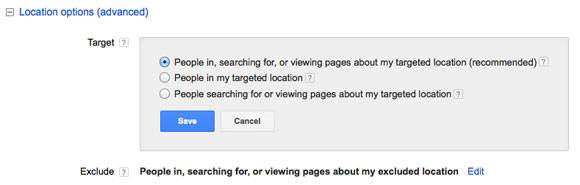
Mobile Devices
With the rollout of Enhanced campaigns, device targeting became a bit more difficult & confusing in my opinion. Regardless if you want to or not, you have to serve ads on Desktops & Tablets while Mobile is optional. In order to opt out of Mobile targeting, you’ll need to apply a negative mobile bid adjustment. A bid adjustment applies a percent increase or decrease to your max CPC. So if my max CPC is set at $1, and I set a -100% mobile bid adjustment, I’m essentially saying, “don’t show my ads on mobile devices.” You can set mobile bid adjustments at the Campaign or Ad Group level under Settings > Devices.
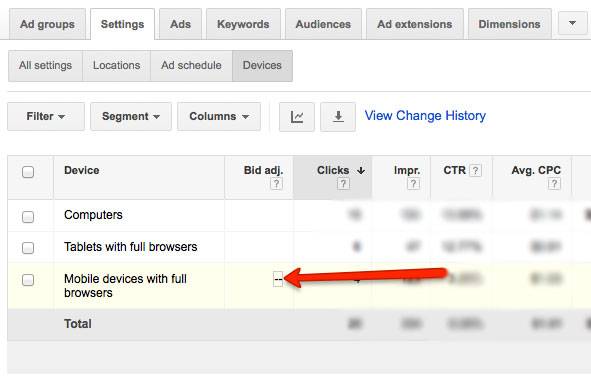
Keyword Match Types
There are five different keyword match types, but by default, keywords are added as Broad Match unless manually changed to a different type. You hardly ever want to launch with Broad Match keywords. At the very least, update to Modified Broad Match. This will help control the search queries that are triggering your ads. You can always add in some Broad Match keywords if you notice that your ad group has low search volume, but do this after you have a chance to evaluate a week or two of performance. Lastly, it’s always nice to launch a new campaign with some negative keywords as well.